Payments
When booking tickets online, it is essential to use the payment option you selected at the time of booking. Using a different payment method can result in delays for payment verification, which may lead to the cancellation of your transaction.
If you encounter any difficulties with your chosen payment method, we strongly encourage you to contact Barkota Support for assistance.
Payment Options
Credit/Debit Card (MasterCard, Visa) by AUB PayMate
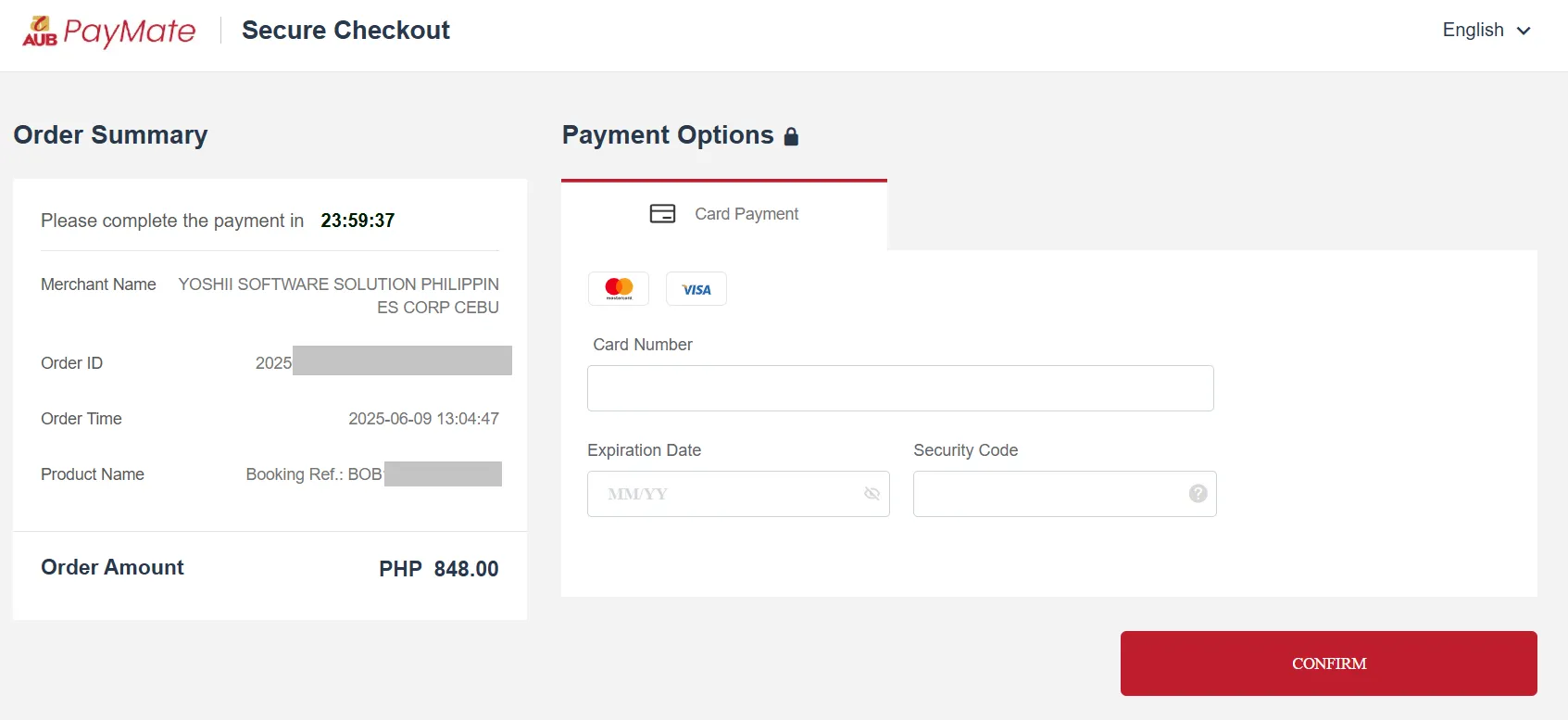
-
After selecting AUB PayMate as your payment method, you will be redirected to the AUB Paymate Secure Checkout page.
-
Enter your card details (card number, expiration date, and security code).
-
Click Confirm.
Maya
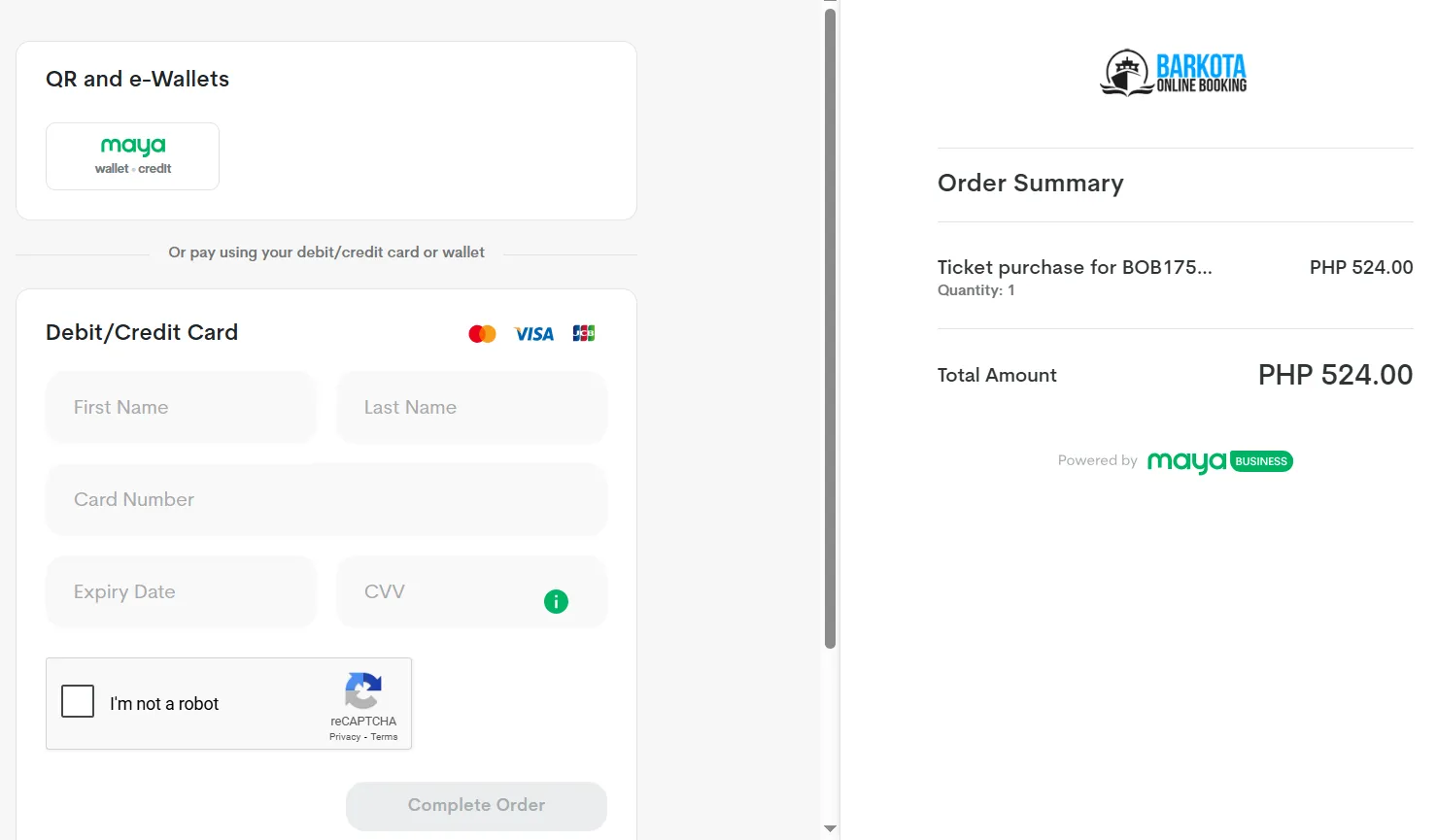
-
After selecting Maya as your payment method, you will be redirected to the Maya payment page.
-
Click the Maya button under QR and e-Wallets to proceed with the payment.
-
You can also pay with debit or credit cards (Visa, MasterCard, JCB) by filling in the details under Debit/Credit Card and clicking on the Complete Order button
ML ePay
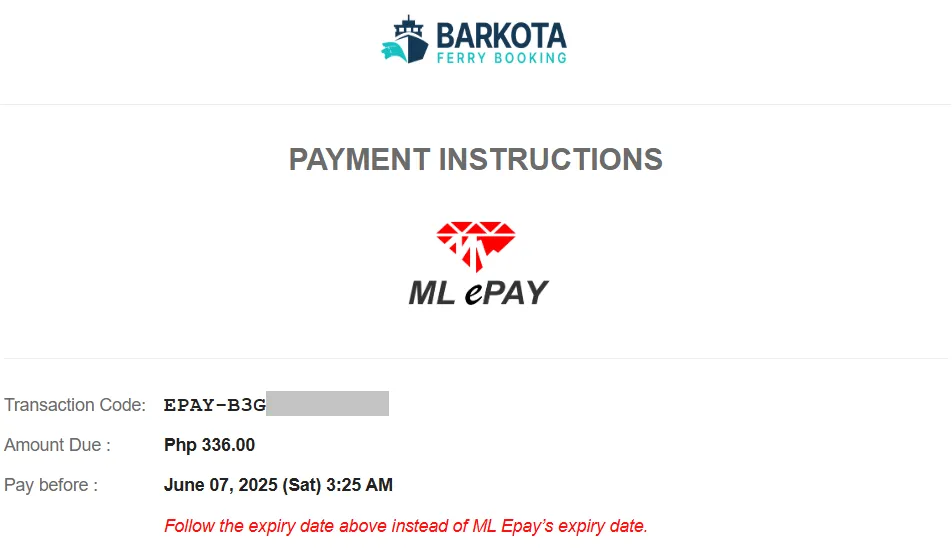
-
Visit your nearest MLhuillier branch.
-
Provide the Transaction Code and other details indicated in the payment instruction sent to your email to the cashier.
-
Pay the amount indicated in the email as well as the service or transfer charge imposed by Mlhuillier.
ecPay
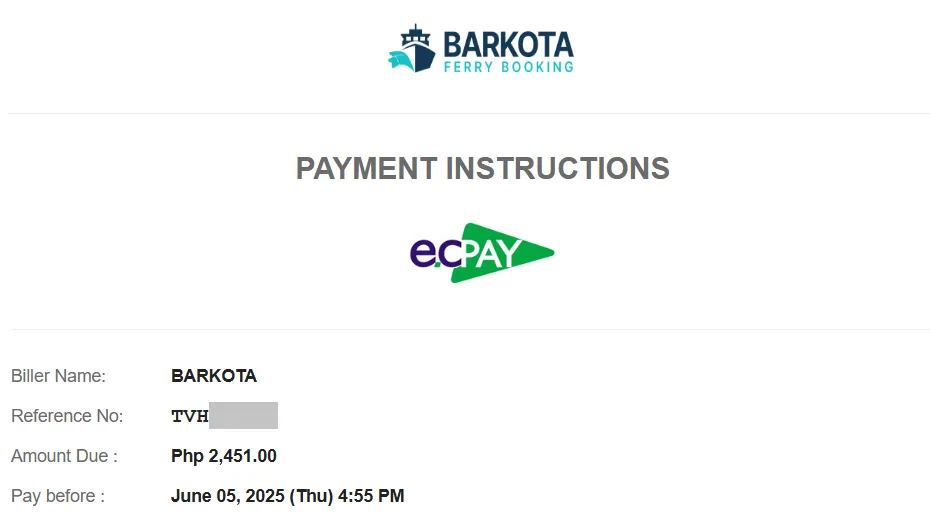
-
Visit your nearest ecPay accredited establishment.
-
Provide the Reference No and other details indicated in the payment instruction sent to your email to the cashier.
-
Pay the amount indicated in the email as well as the service or transfer charge imposed by ecPay.
Grab Pay
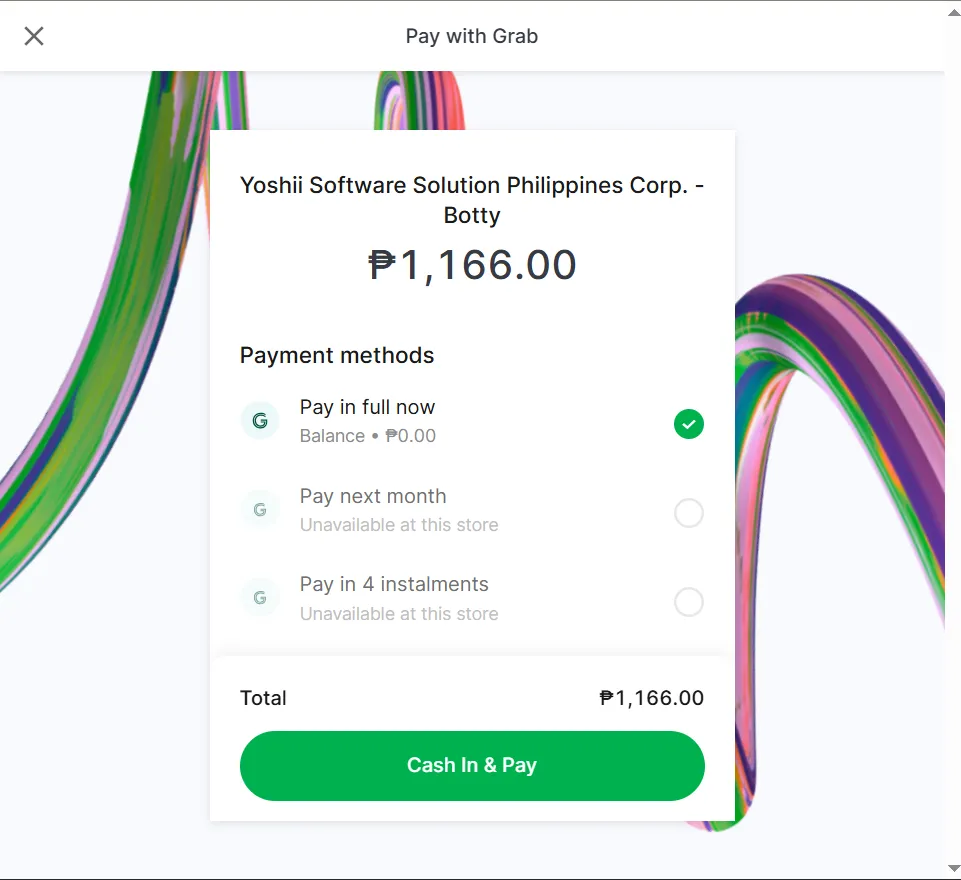
-
After selecting GrabPay as your payment method, you will be redirected to the GrabPay checkout page.
-
Enter your Grab account’s registered mobile number and click Continue.
-
A one-time password (OTP) will be sent via text message to your mobile number.
-
Input the provided OTP to verify the transaction.
-
Review your purchase/payment amount carefully before clicking Confirm Payment with GrabPay.
7 Eleven
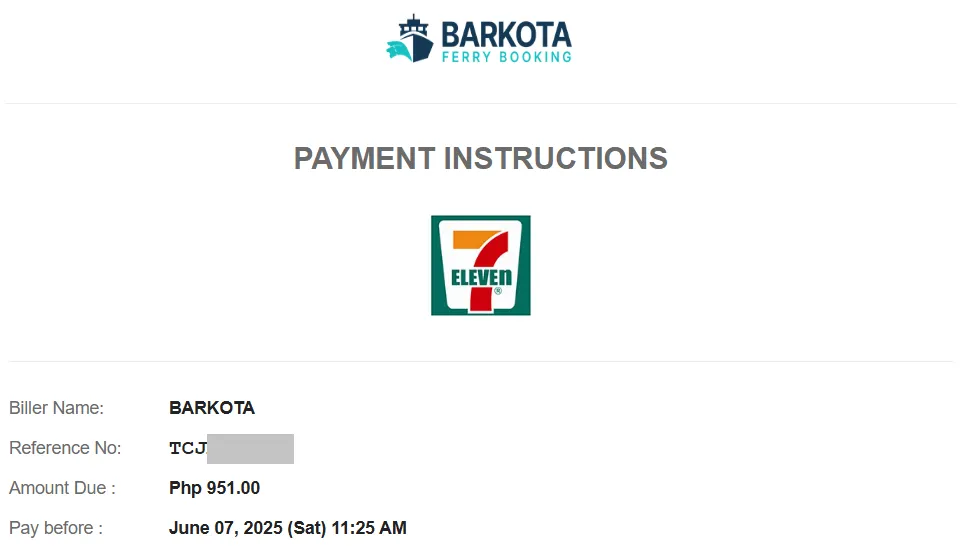
-
Visit your nearest 7-Eleven branch.
-
Access the Bills Payment option on the Cliqq machine. Select the merchant ‘Barkota’.
-
Enter the Reference No and the Amount specified in the payment instruction sent to your email.
-
Follow the instructions on the machine and pay the amount to the cashier. Please note that you may have to pay a service charge imposed by 7-Eleven.
Palawan
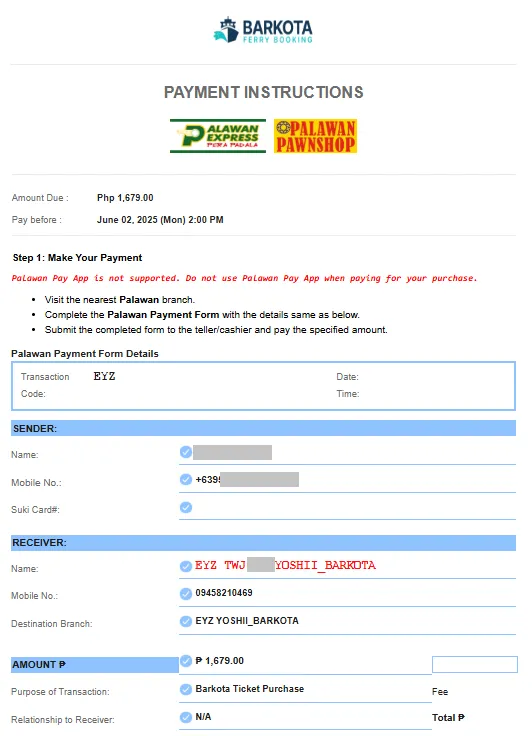
-
Proceed to any Palawan Pawnshop branch or Palawan Express Pera Padala locations.
-
Complete the Palawan Payment form with the details same as those indicated in the payment instructions sent to your email.
-
Submit the completed form to the teller/cashier and pay the specified amount. Please note that you may have to pay a service charge imposed by Palawan.
GCash
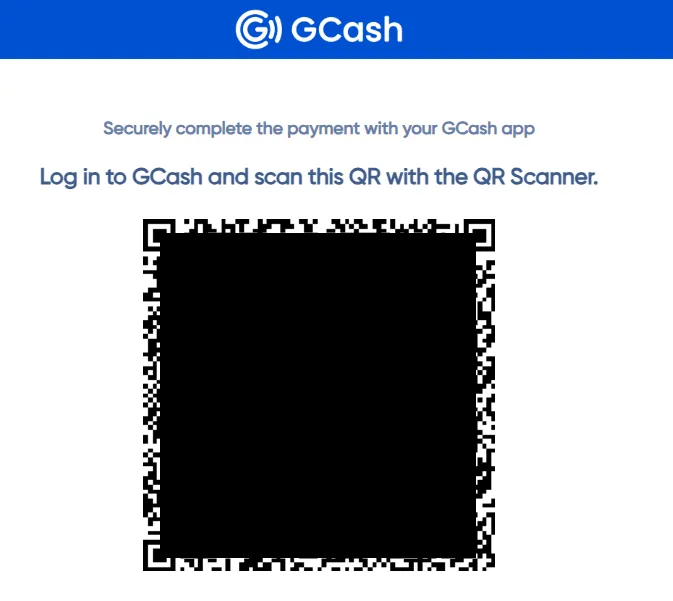
-
After selecting GCash as your payment method, you’ll be redirected to the GCash checkout page where a QR code will be shown.
-
Login to your GCash app and scan the QR code to proceed with the payment.
Note QR code is valid for 30 minutes only. Failure to pay within this time will automatically cancel the booking.
Dragonpay
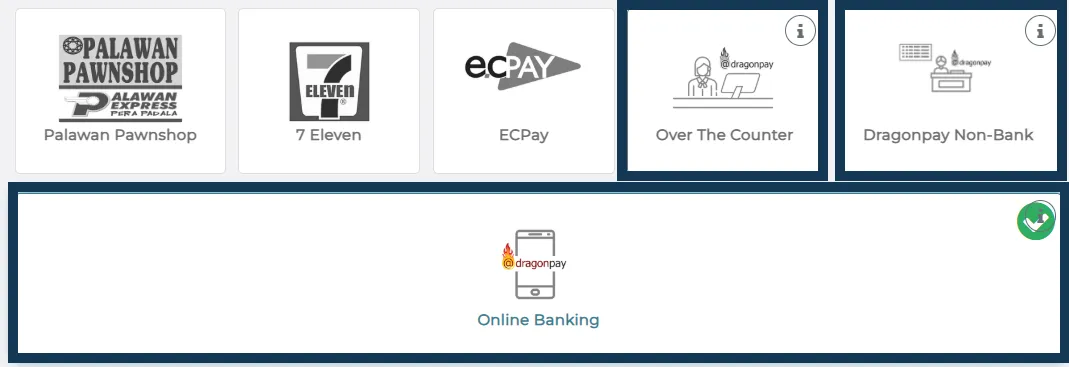
-
After selecting which Dragonpay payment method to use --- Over the counter, Dragonpay non-bank, Online banking, you’ll be redirected to the Dragonpay payment page.
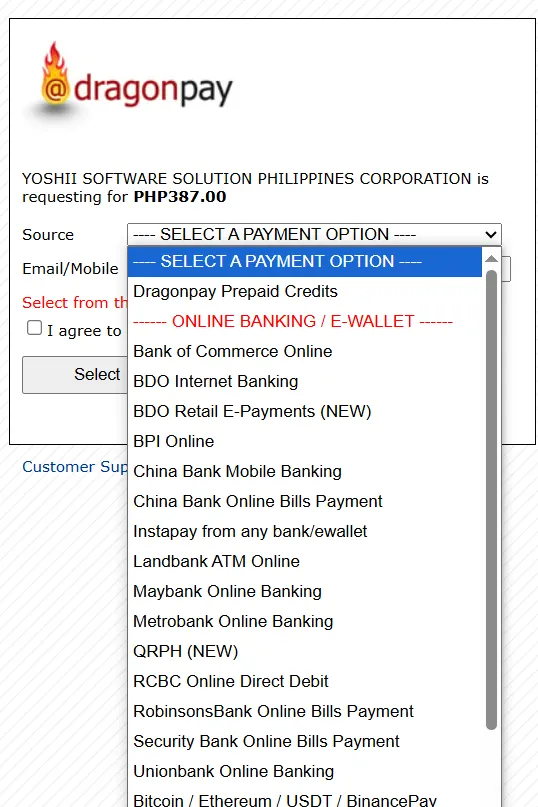
-
Select Source of payment and click the Select button.
-
This will then show the Reference Number which will be used for the actual payment. Input your email or mobile number and click Send Instructions via Email/Mobile.
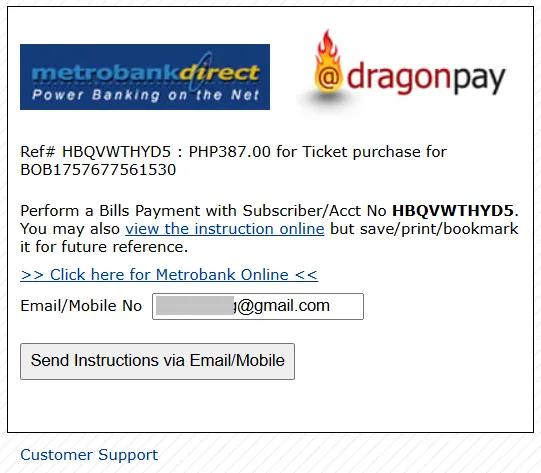
-
Follow the instructions that were sent to your email.
Note DragonPay Payments take at least 24 hours for its payment to be confirmed.
Common Payment Issues and How to Resolve Them
Credit Card 3DS Verification Failure
3DS is an added layer of security that helps protect your card from unauthorized use. It often involves a pop-up window or a request for a code sent to your phone or email.
This failure means the 3DS verification process was not completed successfully. This could be due to several reasons, such as:
-
Incorrect code entry: You may have entered the security code incorrectly.
-
Timeout: The verification process may have timed out before you could complete it.
-
Technical issues: There might have been a temporary issue with your bank’s 3DS system.
-
Card issuer rejection: Your card issuer may have declined the transaction for security reasons.
To resolve this issue and complete your payment, please try the following steps:
-
Try again: Attempt the payment again, making sure to carefully enter the 3DS verification code if prompted. Double-check for typos.
-
Check your contact information: Ensure that your phone number and email address are up-to-date with your bank, as these are often used for 3DS verification.
-
Contact your bank: If you continue to experience issues, please contact your bank or card issuer directly. They can help you troubleshoot any problems with your card or 3DS verification. They may also be able to provide more specific reasons for the decline.
-
Try a different payment method: If possible, consider using an alternative payment method, such as a different credit card or another payment option we offer. To change payment method, contact Barkota Support for assistance
-
Clear your browser’s cache and cookies: Sometimes, stored browser data can interfere with online transactions. Clearing your cache and cookies may help resolve the issue.